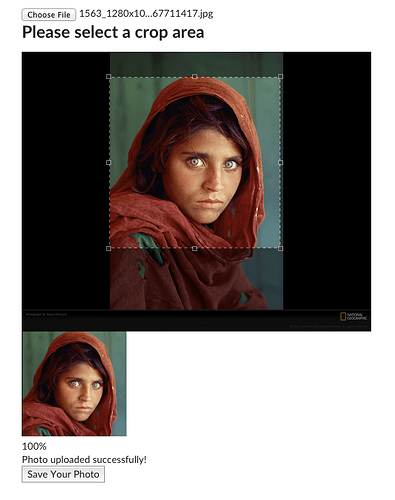Hi all!
I’m still very new to meteor but making good progress on my first project - I’m really enjoying using the platform - feels like cheating!
However… I’m very interested in using Meteor-Dropzone (https://atmospherejs.com/dbarrett/dropzonejs) (or one of the alternatives) but am hitting some issues I wanted to discuss with the community.
In lieu of any proper examples in the documentation I tracked down this SO question which sheds some light on how to go about using it. However it seems to hinge on using CollectionFS, whose latest build is failing and the docs clearly state:
This branch is under active development right now (2015-03-01). It has bugs and the API may continue to change. Please help test it and fix bugs, but don’t use in production yet.
The GridFS and S3 packages say much the same thing.
So what are the options available to someone who does want to provide image uploads in a production environment? Are there any good resources out there to get me on my way?
Also, while I’m here, I’ll be handling files much smaller than 16Mb, smallish avatars, basically - from my little reading on the subject it seems that GridFs is ideal for larger files - am I better off using a different approach given my needs? I’m probably more comfortable with local storage, as it’s simple and familiar, but I wouldn’t want to miss a trick.
Edit: Have been playing with S3 - although I’m not sure if this is a little overkill for handling avatars. What approaches are others using? (I often just use Gravatar, but in this case I’d like to provide the option to change the image).

 )
)