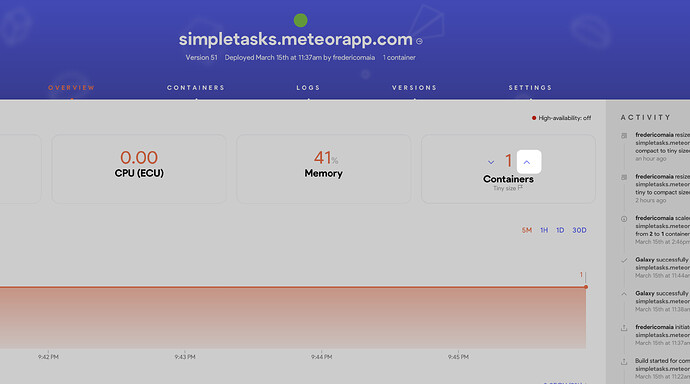I can’t find it anywhere. I spent ~30 minutes looking for it literally trying to click everywhere, and couldn’t find it.
Hi @trusttr. You can change it in the Settings tab after signing into Galaxy. I just recorded a quick video showing this, let me know if this is what you were looking for.
Ah, Doh, thanks. I totally missed that for some reason. I skimmed settings too. So it is one setting for all containers, not per container? Would it ever make sense to be per container? Not sure I know whether to add more ccontainers, or less containers and make them bigger.
Yeah, it’s the same settings for all containers for this specific app.
You should have experienced a smoother process if Push to Deploy was working for you, you can see the steps here, in this process, you are prompted to select your plan and container sizes. But I saw in the other thread that you are having problems.
To add more or less containers, simply increase and decrease by clicking the arrows next to the number of containers. If you’re on the Professional plan, you can set up autoscaling using triggers.